I like to call my bank Shitibank (commonly it's known as Citibank). Of course, they do a few things well. But I always like to complain about what someone is
not doing correctly :)
Let's get started. In this post, I will tell you how I handle Shitibank web site's paranoia. Sometimes, their web site will think that you are evil and will not allow you to login. After you type in your username[
*] and password, you will be shown the following error message:
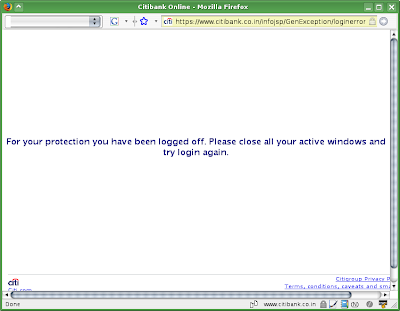
If you use a decent browser like Firefox[
**], it means you have to close *all open browser windows* to get rid of this error message. I find it to be a horrible user experience. It's equally annoying as Windoze telling you "Microsoft just fixed a few more bugs. Now close all your applications and I will restart myself". If you are like me, you would also say "damn!" whenever some stupid program tells you to stop your work and start again a little while later.
In this particular case, authentication to Shitibank website failed for some reason. So to try to login again, you must have a clean session. (I know, it's crazy to think like this. But you know, when you're paranoid it's very hard to come up with sane ideas.) But how does Shitibank know if your login attempt already failed or not? Because your browser sends some cookies to identify the existing session. Removing those session identification cookies will make your further login attempts look like new attempts.
In Firefox, open Privacy tab of the Preferences window. Click on "Show Cookies" button.
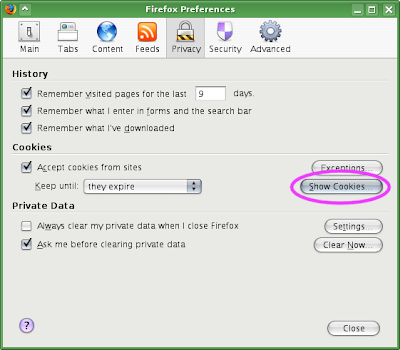
Type "citibank" in the Search box. This will show all the cookies set by Shitibank site. Select all the cookies and remove them all[
***].
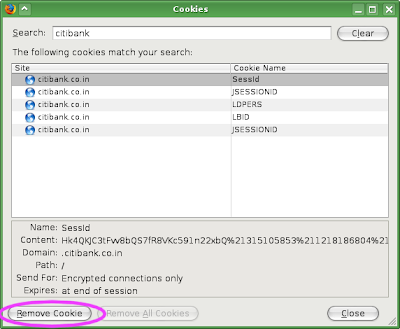
After removing the cookies, you should be able to log in. Don't forget to thank Shitibank, for they are helping you learn how web application sessions work ;-)
* You have to type in a 16-digit number to log in. Their "remember this number" feature is horribly broken and never worked correctly on my browser.
** If you use Internet Explorer 6, you can just open a new browser window, and you will get a new session. Note however that you should start a new IE instance by clicking on its icon on desktop/quick launch bar/start menu. Selecting File > New Window menu will not start a new browser instance.
*** If the "remember my card number" feature works on your browser, removing all the cookies will make their site "forget" your card number. Only remove the cookies that you see on this screenshot to keep your card number saved.
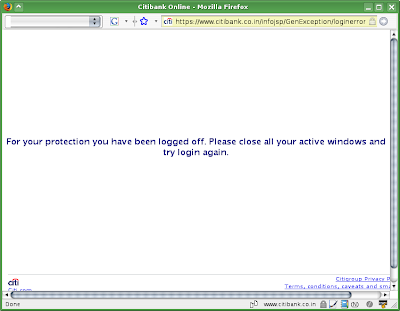 If you use a decent browser like Firefox[**], it means you have to close *all open browser windows* to get rid of this error message. I find it to be a horrible user experience. It's equally annoying as Windoze telling you "Microsoft just fixed a few more bugs. Now close all your applications and I will restart myself". If you are like me, you would also say "damn!" whenever some stupid program tells you to stop your work and start again a little while later.
In this particular case, authentication to Shitibank website failed for some reason. So to try to login again, you must have a clean session. (I know, it's crazy to think like this. But you know, when you're paranoid it's very hard to come up with sane ideas.) But how does Shitibank know if your login attempt already failed or not? Because your browser sends some cookies to identify the existing session. Removing those session identification cookies will make your further login attempts look like new attempts.
In Firefox, open Privacy tab of the Preferences window. Click on "Show Cookies" button.
If you use a decent browser like Firefox[**], it means you have to close *all open browser windows* to get rid of this error message. I find it to be a horrible user experience. It's equally annoying as Windoze telling you "Microsoft just fixed a few more bugs. Now close all your applications and I will restart myself". If you are like me, you would also say "damn!" whenever some stupid program tells you to stop your work and start again a little while later.
In this particular case, authentication to Shitibank website failed for some reason. So to try to login again, you must have a clean session. (I know, it's crazy to think like this. But you know, when you're paranoid it's very hard to come up with sane ideas.) But how does Shitibank know if your login attempt already failed or not? Because your browser sends some cookies to identify the existing session. Removing those session identification cookies will make your further login attempts look like new attempts.
In Firefox, open Privacy tab of the Preferences window. Click on "Show Cookies" button.
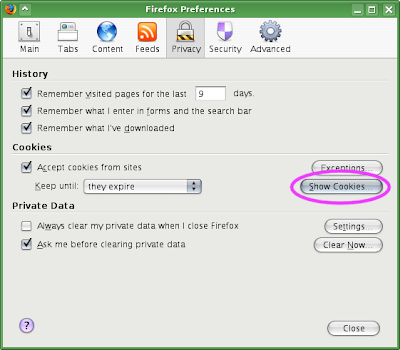 Type "citibank" in the Search box. This will show all the cookies set by Shitibank site. Select all the cookies and remove them all[***].
Type "citibank" in the Search box. This will show all the cookies set by Shitibank site. Select all the cookies and remove them all[***].
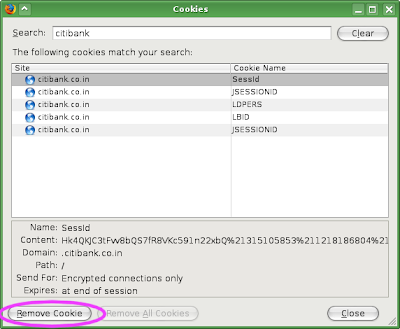 After removing the cookies, you should be able to log in. Don't forget to thank Shitibank, for they are helping you learn how web application sessions work ;-)
* You have to type in a 16-digit number to log in. Their "remember this number" feature is horribly broken and never worked correctly on my browser.
** If you use Internet Explorer 6, you can just open a new browser window, and you will get a new session. Note however that you should start a new IE instance by clicking on its icon on desktop/quick launch bar/start menu. Selecting File > New Window menu will not start a new browser instance.
*** If the "remember my card number" feature works on your browser, removing all the cookies will make their site "forget" your card number. Only remove the cookies that you see on this screenshot to keep your card number saved.
After removing the cookies, you should be able to log in. Don't forget to thank Shitibank, for they are helping you learn how web application sessions work ;-)
* You have to type in a 16-digit number to log in. Their "remember this number" feature is horribly broken and never worked correctly on my browser.
** If you use Internet Explorer 6, you can just open a new browser window, and you will get a new session. Note however that you should start a new IE instance by clicking on its icon on desktop/quick launch bar/start menu. Selecting File > New Window menu will not start a new browser instance.
*** If the "remember my card number" feature works on your browser, removing all the cookies will make their site "forget" your card number. Only remove the cookies that you see on this screenshot to keep your card number saved.


No comments:
Post a Comment